







Direct Web Proxy Access
You can access the JTAN proxy services only if you have direct access to the JTAN network. If you have a dedicated host at JTAN, you can use the proxy directly. If you connect to JTAN through another ISP, or dial-up, you need to tunnel first before you can use the proxy.So, assuming you are on the JTAN network, either directly or through a tunnel, you can use the WWW proxy by telling your browsers to use a proxy rather than trying to connect directly. Our proxy is at the address "webproxy.jtan.com" on certain ports.
| Transparent (Squid) Mode: | port 3129 |
| Anonymizing (Privoxy) Mode: | port 3128 |
| Super-Anonymizing (Privoxy/Tor) Mode: | port 3127 |
| Pure Tor (SOCKS5) Mode: | port 9050 |
The anonymizing proxy on 3128 is effectively the Privoxy anonymizer/filter set to "medium" mode. This will strip some revealing headers from your requests, stop some cookies (and stop lots of advertisements!), but it will not hide the type of browser you are using. For maximum protection, combine use of our Privoxy filter with local "private browsing" setups, privacy and adblocker plug-ins on your PC. Some The transparent proxy on 3129 is effectively a Squid Cache. It will let everything through, including cookies, but it will obscure your IP address, letting you surf as part of the JTAN crowd. Both proxies provide caching. Privoxy redirects through Squid, so the cache is shared.
If you want a deeper level of anonymity (at the sacrifice of speed), you can use our Tor proxy. You can access Tor with Privoxy doing its thing (stripping some headers, advertisements and cookies) in front of it by using port 3127, or you can use Tor directly at port 9050. When using Tor/port 9050, it is important to note that you have to configure your browser to use SOCKS5 proxying and remove any HTTP, HTTPS/SSL proxy settings you may have (don't forget that last part or it won't work).
Also, we would be remiss if we didn't mention that if you are concerned about browser fingerprinting or IP leaks (Flash or other crafty JavaScript can be dangerous) while using Tor, you should have strong anti-script protection (try the NoScript extension for Firefox), or better yet, use the official Tor Browser, which includes your own local version of Tor (in this case, you don't need JTAN's proxy). The Tor Browser is a version of Firefox that is maintained by the Tor Project and as such is quite trustworthy. It is one of the best install-and-go solutions available, however, this never means you shouldn't read ALL of the documentation and warnings on the Tor site to know your risks and threat model.
Bottom Line: If you want to protect your identity and shield yourself from many advertisements, use 3128; if you want maximum compatibility, use 3129. If maximum anonymity is your goal (and browsing speed isn't a factor), use the Tor Browser.
Note that many sites use cookies. Sites like PayPal and eBay may force you to use transparent mode (or use the pure Tor proxy or the Tor Browser). When tunneling to access our proxies, you need to be careful about configuring your browser. If you are using a tunnel to webproxy.jtan.com" on port 3128 then you need to tell your browser to look for the proxy at the entrance to the tunnel. This will typically be localhost on your PC!!
How you tell your browser to use a proxy at localhost:8080, exactly, depends on your browser. There are too many browsers (and versions thereof) for us to give you detailed instructions for every possible one. Fortunately, it isn't too hard. You want to find the spot in the browser menus where you configure network options and select the option to use a proxy.
Microsoft Internet Explorer 5.5
Here's an example with Microsoft Internet Explorer 5.5 running on NT4.0First click on "Internet Options" in the "Tools" menu:
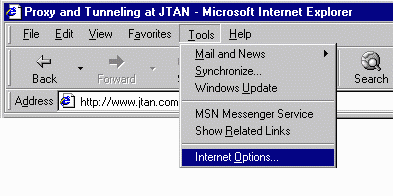
Then, under the "Connections" tab you will find a button for "LAN Settings...". That's where they hide the Proxy option. Simply enter "webproxy.jtan.com" as the "Address" and 8080 as the "Port".
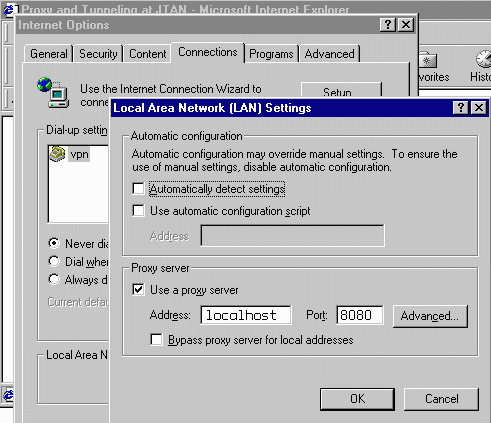
Opera 6.0
Opera has pretty nice Proxy configuration in the Preferences page under the Network tab. It allows you to specify hosts that you don't want to use the proxy to access. For example, PayPal can sometimes give problems if you try to access it through a proxy. Also, there's really not much sense using the JTAN proxy to access JTAN hosts, so these could also be exceptions.Here's what the Opera 6.0 Network Preferences dialog looks like on a Linux box:
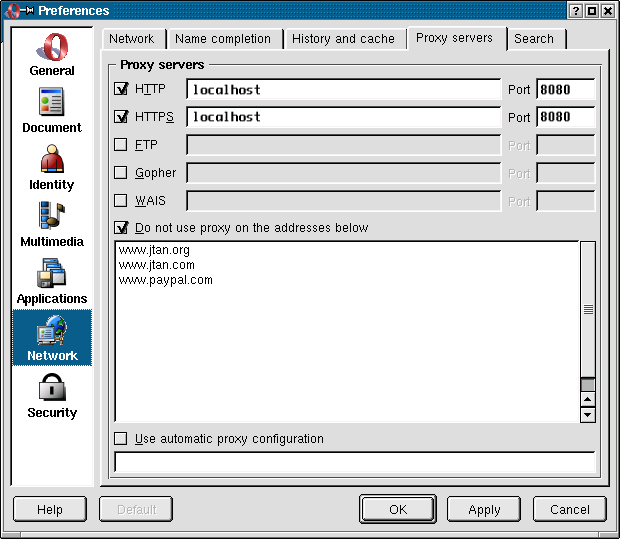
Another cool feature about Opera Browser (can you tell we like it?) is that you can easily enable and disable proxying and the use of javascript from the "File" menu:
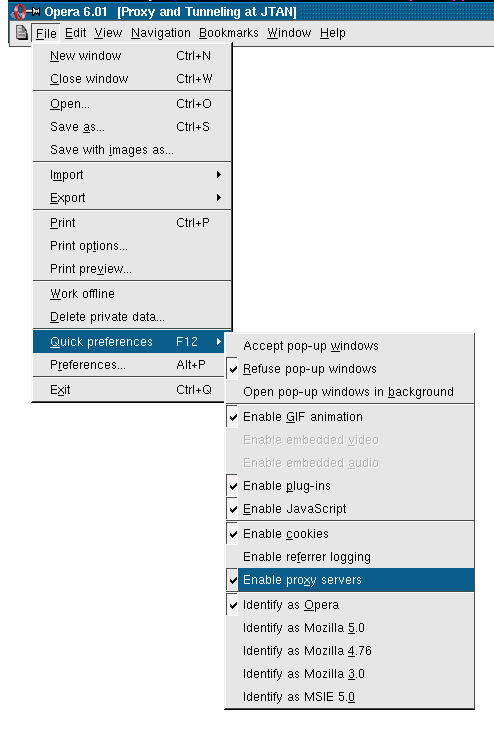
Proxy Tips
You probably want to test the proxy to prove to yourself that you really are disguising yourself. An easy way is to check your IP address. This page will report back your IP. Compare what it says when you are using the proxy to what it say when you aren't. Another good page for testing is the "Shields Up" page at grc.comFor the most part, using the proxy will be totally transparent, but there are sites that will give you problems. Never forget you are using the proxy. What some folks do is to run two browsers. One they use for trusted sites that they want 100% Microsoft compatibility for (MSIE is good for that, for the most part), and the other browser they use only for anonymous browsing through the proxy with cookies and javascript disabled.
Services | Resources | Contact | News | Members | Signup
| Copyright
© 1991-2014 JTAN All rights reserved All use of this site subject to terms. |