







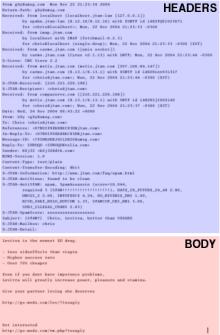
Email header Tutorials
If you really want to be an email pro, you need to learn about headers. Email headers are the portion of the email text above the first blank line. Headers contain routing information and all sorts of useful and interesting stuff.Unfortunately, for whatever reason, many email programs hide the headers from you and only show you the body. Therefore, if you want to learn about headers, the first thing you need to do is learn how to see the headers on your email with the program you use to read your mail.
Viewing your Email Headers
The "help" for your program should probably explain how to do this, but for convenience, here are instructions for seeing headers on common mail programsNetscape Messenger 4.7 and 6.x
View Menu->Headers->All
Outlook Express 5.5
Highlight the message
File Menu->Properties
Click Details tab
Note: The View->All Headers option available when a message is opened in a separate window does not show all headers.
Outlook
Highlight the message line
Right-click the message line and choose Options
The headers will be shown in the Internet Headers area. You can now cut and paste them into another mail message or document.
Full Headers in Eudora
In Light versions 1.5.2 and below for the PC, 1.5.4 and below for the Mac, or Pro 2.0.2 and below, you can view the full headers but the program will not forward them--you will have to cut and paste the headers.
Select Special from the menu bar, and then Settings from the menu given.
Scroll down until you see Fonts & Display, and click on that item.
From the list of settings that appears on the right side of the dialog box, click on the box next to Show all headers (even the ugly ones). An X should appear in the box.
Click on the OK button to save the settings.
Now, when you view a message, the full headers will be visible. To include them in mail you send out, highlight the lines with your mouse, and select Copy from the Edit menu; then, while composing your outgoing message, select Paste from the Edit menu.
For Eudora Light 1.5.4 for Windows, use the 1.5.2 instructions; the only difference is that instead of selecting "Settings" from the "Special" menu, you will need to select Options from the Tools menu.
For Eudora 3.0 and newer (Light or Pro), the process is much easier.
While viewing a message, you will see a button that says "Blah blah blah" (no, really!) in the upper left-hand corner of the message window. Click it to turn on full headers.
While the full headers are visible, just forward the message; they will be reproduced in the outgoing mail.
Full Headers in Pine
From the Main Menu of Pine, press S for Setup, and then C for Configure.
Move down through the list of options under "feature-list" until you reach enable-full-header-cmd. (The feature-list options are arranged alphabetically.) Press X to make an X appear in the box next to that option.
Press E for Exit Config, and then Y for Yes when Pine asks if you wish to save the changes to your configuration.
Now, whenever you want to forward a given message with full headers, you can press H while viewing the message (so that all headers appear on your screen), and then forward as usual.
Special JTAN Headers
JTAN adds several non standard headers to your mail that can be very useful for filtering with procmail or advanced rules or otherwise figuring out things about the mail you receive. Here is a description of many of the special JTAN headers.- X-JTAN-Received:
- The internet host that directly sent the mail to JTAN. If you received some spam, this is the host that sent it to us.
- X-JTAN-Recipient:
- The apparent recipient of this mail. Not always accurate. Use X-JTAN-Detail and X-JTAN-Mailbox for more reliable indications.
- X-JTAN-AntiVirus:
- Virus scanner information.
- X-JTAN-AntiSPAM:
- SpamAssassin spam detection information.
- X-JTAN-Mailbox:
- The JTAN mailbox ID where this mail was delivered.
- X-JTAN-Detail:
- For domain wildcards, this header contains the addressee (the address the sender sent to). For plussed addresses, this contains the portion of the addressee between the plus and the at-sign.
Other useful links
The following sites give useful, general information about mail headers.
Services | Resources | Contact | News | Members | Signup
| Copyright
© 1991-2014 JTAN All rights reserved All use of this site subject to terms. |